My students live obsessively on their mobile phones and tablets, sometimes too much so and most of us have had that mental debate about whether to let them use their phones in class. Given an idle moment in a lesson, most students will find some surreptitious way to check their messages and quickly tap one out before the teacher catches them.
If we work under the assumption that we are never really going to be able to stop them using them (or stop them thinking about using them when they’re not), the least we can do is encourage and recommend them to use apps that will help them be better students and organise both their language learning specifically and their studying generally. As I mentioned in a previous post, making students more digitally literate is a step towards levelling the playing field a little between themselves and their native speaker colleagues on their current or future university courses.
Below I’ll mention some apps that can be recommended to or used with students in class. In determining which ones to talk about, there were two defining characteristics that they all had to have: firstly, they were cross-platform, that’s to say working on at least Android and iOS, and secondly, they were free or at least work on a model that provides decent functionality for free but adds more with in-app purchases. For each app, I describe the category, why it’s useful, possible integration into lessons and also try to list alternatives if there are any.
Todoist
Category: Task Manager
Why it’s useful: Students need to learn to organise their time well and keep on top of their studies, especially when it comes to longer pieces is writing such as a dissertation. Being able to prioritise what tasks need to be done when is extremely important and you can’t always rely on your memory to remember everything. A robust task management app is essential, the one I’ve been using for the last year is Todoist and it has helped me get on top of my daily tasks as well as help me plan longer term projects.
It does its best to make it easy to add tasks, you can install a plug-in for gmail to create tasks from emails, and there are browser extensions for Chrome and Firefox. On Android there’s an excellent widget for adding tasks directly from your homescreen. For collaborative work, you can create projects and assign tasks to different people.
Classroom uses: If you get students to sign up for Todoist, you can get them to use it for any group/project work you set them. You could also get them to install the Gmail plug-in and add any important emails you send them (eg about homework etc) to their task list. This is really good practice for later on when they start their courses to quickly add important emails from their professors or classmates to their to do lists.
Alternatives: Wunderlist, Any.do
Mendeley
Category: PDF annotation and reference management
Why it’s useful: Referencing can be a slog for all students, trying to remember the particular layout/structure of specific citation styles and scouring through books or the internet to find a book’s publisher can take up so much time better spent on actually writing their essays.
Mendeley takes care of a lot of that work, you can use it to store all your article and book references and easily generate bibliographies in the correct style. There’s also a plug-in for Microsoft Word that helps you add in-text citations and then create a bibliography based on those citations. You can also use Mendeley to store, read and annotate any PDF articles you have.
The useful thing about Mendeley is that it stores all this information in the cloud and synchronises all your articles, references and annotations on any device you use. There is also on iOS app and an Android one is coming soon. And it’s all free up to 2GBs of storage (which is a lot of PDFs)
Whenever I show my students Mendeley, their first reaction is happiness as they can see immediately how this will make writing their essays so much easier. Their second reaction is annoyance that they didn’t know about it when they were doing their Bachelors or Masters degree!
Classroom uses: If you have writing projects in class with readings attached to it, get students to save them to Mendeley. They can also create small groups within Mendeley and share articles with each other.
Alternatives: Zotero, Refworks Flow
Trello
Category: Project Management
Why it’s useful: More and more universities seem to be encouraging groupwork and collaborative projects – even on Masters programmes – and success in these projects is heavily reliant on being able to organise them successfully between the various members.
Trello is a beautiful web tool and mobile app that helps you visually organise tasks and responsibilities across a project and to see at a glance who is responsible for them and when they are due. It’s influenced by the Kaban theory of task management (think lots of different coloured post-it notes on a corkboard) and helps members easily see what’s been done and still needs doing. Trello could be used for personal task management I suppose, but to me it seems to work much better for group projects.
Classroom uses: Again, if you have any group projects, these can be assigned through Trello and students can update you and each other on their progress.
Google Drive
Category: cloud storage and document creation/sharing
Why it’s useful: A real sign of the times is that many of my students don’t have Microsoft Word on their own computers and would prefer to use local or free alternatives. Google Drive enables students to do reasonably sophisticated word processing for free and gives them the added option of sharing and collaborating on documents in real time. The Google Drive app gives them the chance to continue working on their writing anywhere they have their mobile devices.
Classroom uses: So many ways this can be used in class, but I’ll point to a couple of excellent blog posts from Tyson Seburn here and here to give you some ideas about its uses in academic writing. I’ve used it for collaborative writing tasks where students work in groups to write different parts of an essay. I’ve also used it for students to comment/annotate examples of good and bad essays.
Alternatives: Microsoft Office online
Evernote
Category: note-taking
Why it’s useful: Having one place to keep all notes from lectures/seminars and to collect articles, documents and links in preparation for a written project can be really useful in getting students organised. Evernote does this remarkably well: you can choose the kind of note you want to make, whether that’s text, handwriting, or audio note. Or you can use it as a place to save webpages and upload documents. All of these things can be grouped into notebooks and/or tagged with specific labels for easy search and retrieval.
The best thing about Evernote is its ubiquity. You can use it on the web, you can download specific programmes for PC or Mac and there are excellent apps for iOS, Android and Windows phone. The free version is very generous and full-featured but you can upgrade to a premium account to get more storage and advanced functionality. Rather like Google Drive, you can also share individual notes or notebooks with other users.
Classroom uses: Great for any kind of group project, students can create a shared notebook and then add ideas, checklists, websites to it. I’ve used it in the past to create shared vocabulary notebooks or useful website lists.
Alternatives: Simplenote, Onenote
Quizlet
Category: Flashcards
Why it’s useful: EAP students need to regiment their vocabulary learning and try to go beyond the tried and trusted procedure of writing down a word and it’s translation in a notebook and then never looking at it again. Quizlet is an app that can make that process a little easier and a little more fun.
In essence, Quizlet helps you create flashcards, you can create your own lists and then use them to test yourself through a variety of quiz and game activities. These can be shared via a link or they can be part of a set of flashcards associated with a class. You can also search the huge database of public flashcards and add them to your own lists. Again, like so many other of the tools mentioned here, you can access them via the web or via apps for Android and iOS and they all synchronise so you always have your vocab lists up to date.
Classroom uses: To take some of the workload off both the teacher and the student, you can create class vocabulary lists in Quizlet and then assign different students at the end of the lesson or at the end of the week to update it. You can also build in short five-minute activities at the beginning and end of certain lessons for students to revise those words through the various games on their mobile devices and compare scores.
Alternatives: Study Blue
Students are often reluctant to use mobile apps to help them learn, which might seem surprising given how much time they spend on their devices. There might be different reasons for this: a reluctance to use their personal devices for ‘work’ or more likely just an unawareness of how potent a tool it can be for learning. And despite students perceived digital literacy, they often need approval from someone in authority before they are willing to start using these apps for study. So, why not try some of these with your students or at least show them how they could be used for self-study purposes?
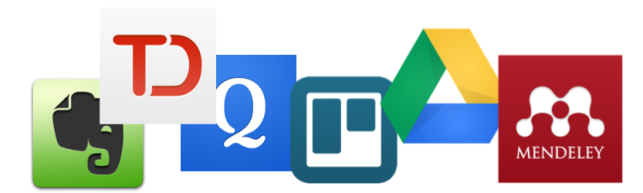

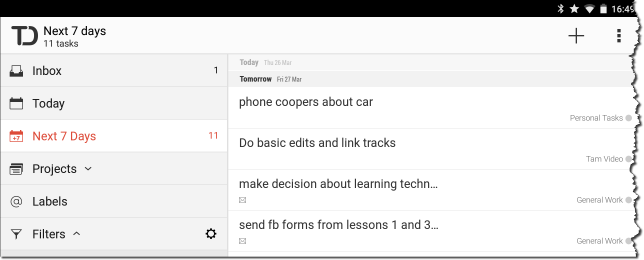

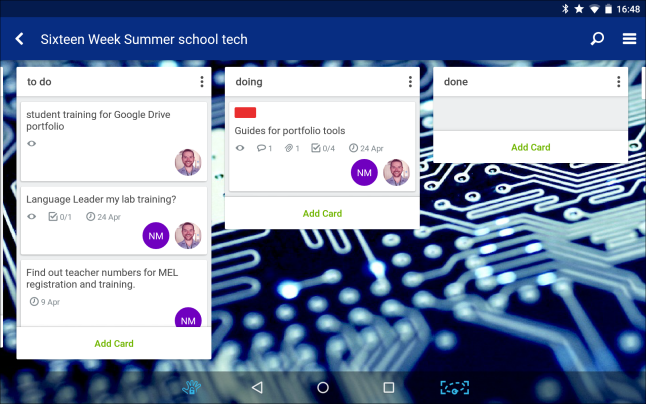
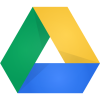
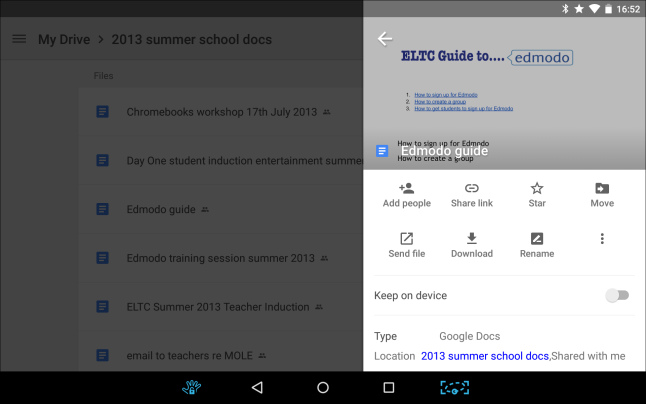

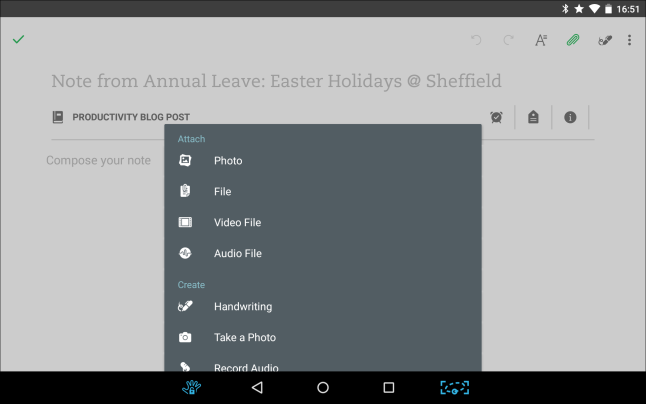
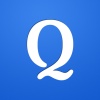
What a treasure trove! Thanks David.
LikeLike